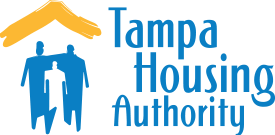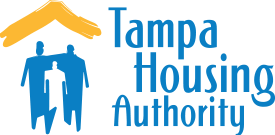Rent Café Instructions
For a printable version of the Rent Café Instructions, which includes all content as listed below, please click here.
Signing in to Rent Café:
1. Navigate to the Rent Café Login page.
For help locating the Rent Café Login page, contact the Public Housing Authority whose intake certification or annual recertification you want to complete.
2. On the Rent Café Login page, complete the User Name and Password fields.
If you have forgotten your password, see "Resetting password instructions."
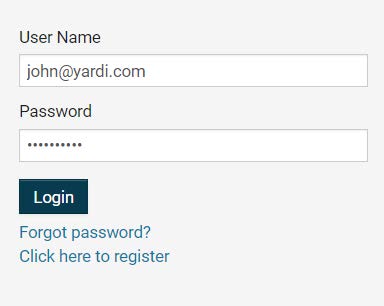
3. Click Login.
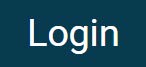
If you see one of the following error messages, follow the instructions below. If not, continue to step 4.
![]()
![]()
![]()
Invalid Login
This error indicates that RENTCafé does not recognize your login information. Make sure that the email you entered is correct. If the email is correct, re-enter your password carefully. If you cannot remember your password, see "Resetting password Instructions"
You have exceeded the maximum login failures
This error indicates that your account has been locked because you entered the incorrect password five times. At this point, you will not be able to use your old password even if you remember it. To unlock your account, you will have to reset your password. See "Resetting password instructions."
Invalid Account
The most likely cause of this error is that you are on the Rent Café login page for the wrong property. Double-check that you are currently on the Rent Café login page that your housing authority directed you to.
4. Your Rent Café Dashboard appears.
Example Rent Café Dashboard. Your dashboard will not look exactly like this example.

5. Now that you have logged in, you are ready to complete your intake certification or annual recertification.
Continue to "Completing an Intake Certification or Annual Recertification"
Resetting password for Rent Café
To reset the password from the login page:
1. Navigate to the Rent Café Login page.
For help locating the Rent Café Login page, contact the Public Housing Authority whose intake certification or annual recertification you want to complete.
2. Click the Forgot password? link.

3. The Password Reset screen appears.
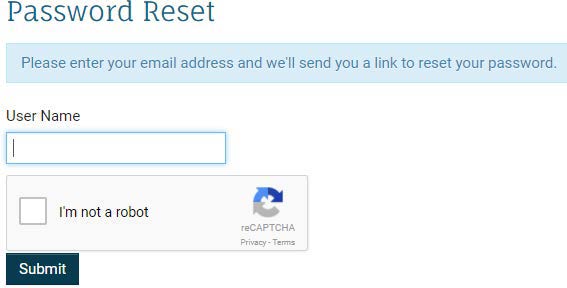
4. Enter your RENTCafé username in the User Name field.
In almost all cases your username will be the same as the email address you used to sign up for Rent Café. NOTE: If you cannot remember your username, contact the Public Housing Authority you signed up for RENTCafé with.
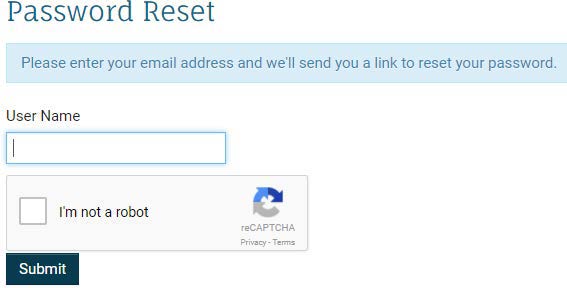
5. Check the I'm not a robot box.
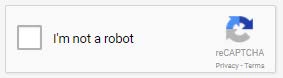
6. Click Submit.
If you see the following error, follow the instructions in this section. If not, continue to step 7.
![]()
This error means that you entered a username that RENTCafé does not recognize. Double-check the username you entered to be sure it is correct. If you cannot remember your username, contact the Public Housing Authority.
7. A message confirming that your password reset email has been sent appears.
![]()
8. Log in to the email account you used to sign up for Rent Café.
9. Open the Forgot Password email from Rent Café.
10. Click the Reset Password Link.
If you see the following error, follow the instructions in this section. If not, continue to step 11.
![]()
This means that you clicked the Reset Password Link in an expired reset password email. Check your inbox for the most recent reset password email from Rent Café.
11. The Reset Password screen appears

12. Enter your new password in the New Password field.
The password must be a minimum of 10 characters long and must contain all of the following: one lowercase letter, one uppercase letter, one number, and one symbol.

13. Enter your new password in the Confirm Password field.
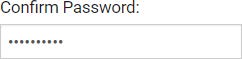
14. Click Change Password.
![]()
Congratulations, you have changed your password. For information about how to sign in with your new password, please see the "Rent Café Sign In instructions."